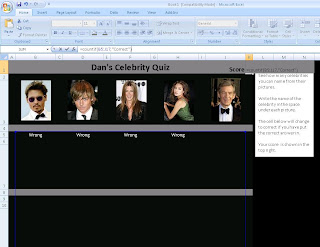 =countif(B5:J17, "correct")
=countif(B5:J17, "correct")Again changing the italicised bits to fit your quiz;
B5:j17 - the range of cells where the answers are marked
correct - or whatever you have set your quiz to say for correct answers
The final stage is to set the cells you want people to put their answers into as unlocked so we can protect the sheet and stop anyone from checking the formulas to get the answers.
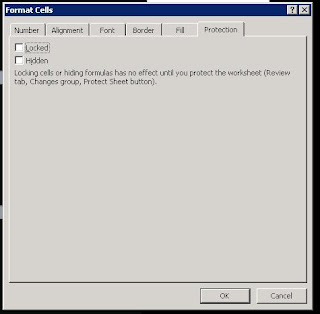
To do this either select all the answer cells using the control button, or one at a time right click and select properties, and uncheck the locked setting under protection
Finally protect the sheet; select 'Protect Sheet' from the Review ribbon, you can set a password if you wish. This will mean you can only select the cells we set as unlocked.
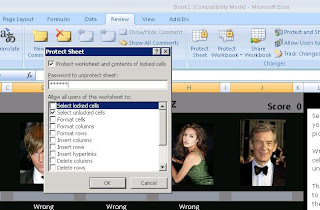 Once you have selected ok your quiz is finished.
Once you have selected ok your quiz is finished.I'll upload a copy of my incomplete version here for anyone to play with, please let me know if you have any hints or tips to make this better.
Thanks
Dan


No comments:
New comments are not allowed.